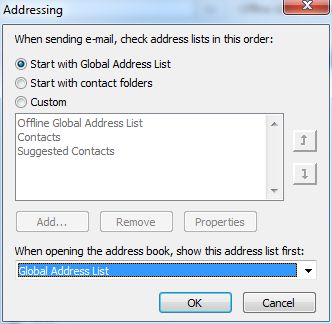How to change your default Address Book to the Global Address List
The below instructs you on how to set your default Address Book to the Global Address List. This will ensure that you are always seeing the most up to date addresses.
Step 1:
In Outlook, click the Address Book button.
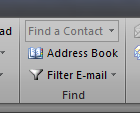
Step 2:
Click on Tools and then Options...
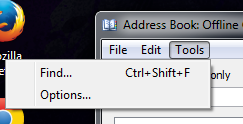
Step 3:
Select “Global Address List” from dropdown box under “When opening the address book,
show this address list first:”and click OK.