Zoom: Technical Setup
Zoom: Technical Setup
General Settings
Securing Zoom
Hardware Setup
- Managing multiple monitor setup
- Presenting in Zoom with more than one camera
- Objective: To present multiple views to students in a live session.
- Materials: Zoom, computer, two or more cameras that function as webcams, USB cables. Optional: tripods, USB extension cables.
- Setup: Two (or more) cameras connected to the computer, which is placed within easy
reach of the instructor. Tripods and USB extension cables may be used to better control
visual placement.
- Instructions:
- With Zoom running and all cameras installed, select zoom.us > Preferences in the menu
bar. This opens the Zoom preferences panel.
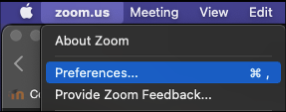
- Select the Video tab.
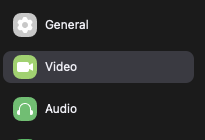
- Under Camera, select the view you wish to present. These selections can be switched
at any time during the presentation.
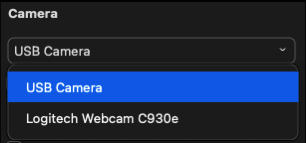
The preferences pane can remain open while presenting. Be aware the pane will remain on top of the meeting window. One solution is to resize the meeting windows to sit beside the Preferences pane.
- With Zoom running and all cameras installed, select zoom.us > Preferences in the menu
bar. This opens the Zoom preferences panel.





